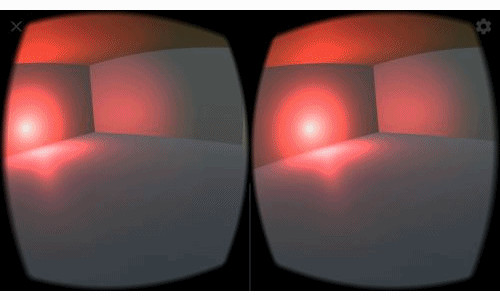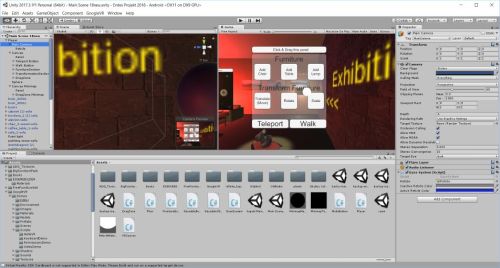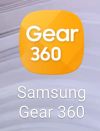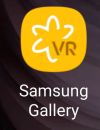Eine logische Erweiterung meiner VR-Tests mit Smartphone (also relativ bezahlbare niederschwellige VR) ist die im Juni 2018 in Deutschland auf den Markt gekommene Oculus Go. Dieses VR-Headset benötigt kein Smartphone (hat einen vergleichbaren Chip integriert, braucht also auch keinen PC) und greift auf die Apps des Oculus Stores zu (https://www.oculus.com/experiences/go/ – weitgehend analog der Samsung Gear VR). Wie bei Smartphone-VR gibt es „nur“ 3DoF, also kein Positional Tracking. Im Lieferumfang enthalten ist ein Hand-Controller, der zum Steuern der Menus und Anwendungen benutzt/benötigt wird. Für das Einrichten der Oculus Go ist allerdings wiederum eine Smartphone-App und ein Facebook-Account oder Oculus-Account nötig. Der Betrieb der Oculus Go erfolgt dann entweder mit W-LAN (keine „Captive Portals“ möglich, bei denen man sich anmelden müsste) oder – nach Download von Inhalten – teils auch offline.
Test einiger kostenloser Oculus Go Apps
Das App-Angebot im Rahmen des Einrichtens enthielt „Dead and Buried“ , was ich schon von der Samsung Gear VR her kannte, mich dennoch wieder überrascht hat bzgl. des hohen Grades an Immersion (vielleicht auch weil der Oculus Go Hand-Controller so gut funktioniert). Ebenfalls sehr immersiv ist die „Epic Roller Coaster“ App, bei der ich allerdings zum allerersten Mal im Rahmen meiner VR-Tests so etwas wie Motion Sickness verspürte – insofern war hier der Spaßfaktor gering. „Guided Meditation VR“ (https://www.oculus.com/experiences/app/929143807179080/) wäre eine schöne Idee, konnte mich aber aufgrund der Optik noch nicht überzeugen, da schaue ich mir lieber die reale Welt an – vielleicht wäre sie aber für den Winter geeignet…?
Aufgrund der immer noch zu geringen Auflösung der Brillen wirken Real World 360-Grad-Filme und 360-Grad-Bilder auch bei der Oculus Go gerastert (Fliegengittereffekt) bzw. Videos ohne Download noch dazu oft ruckelig / verschwommen. Bei „Invasion“ , dem extra für VR erstellten Animationsfilm, ist das eher kein Thema – dieser gefällt mir auch auf der Oculus Go sehr gut (Download über Within App). Interessante Anwendungen innerhalb der Within-Player-App waren für mich „The People’s House – inside the White House with Barack and Michelle Obama“ (läuft 22 min) und das künstlerisch gestaltete „Within Original“ Musikvideo „Hallelujah“ (remastered from 6DoF to Mobile VR – daher leider ohne räumliche Bewegung, die durch die Lichtfeldkamera sonst möglich wäre). Die App „International Space Station Tour“ (https://www.oculus.com/experiences/app/1055629531142378/) bietet großen Detailreichtum und ist für am Thema Interessierte sicherlich eine Bereicherung.
Medizin-Apps gibt es offensichtlich schon jede Menge, ein kostenloses Beispiel ist der Ausschnitt „Skeletal system“ aus der „Human Anatomy VR“ (https://www.oculus.com/experiences/app/1658650407494367/). Dort kann man mittels verschiedener Funktionen sein Wissen testen bzgl. der Benennung von Knochen des menschlichen Körpers. Von der 360-Grad-Umgebung macht diese App anderen Gebrauch als die App „Body VR“ (= Travel through the bloodstream)(https://www.oculus.com/experiences/app/869485659814410/).
Eigene 360 Grad Bilder
Bei Google Cardboard und Samsung Gear VR nutzt man ja das Smartphone und hat somit direkten Zugriff auf die dortigen 360-Grad-Bilder, bei der Oculus Go braucht man das mitgelieferte USB-Kabel: Per Anschluss an einen Windows-PC ließen sich (kurz Oculus aufsetzen und Datenzugriff erlauben) meine mit der Kamera „Samsung Gear 360“ erstellten 360-Grad-Bilder im Windows Explorer auf die Oculus Go (Ordner Pictures) kopieren. Die meisten wurden sofort als 360 Grad erkannt und gekennzeichnet, einige „leisteten aber etwas Widerstand“ und ich musste das Format selbst setzen.
Innerhalb der Anwendungen der Oculus Go erstellte Screenshots kann man übrigens bei Datenzugriff aus dem Verzeichnis oculus/Screenshots auf seinen PC kopieren.
Neuer Webbrowser in VR
Getestet habe ich auch „Firefox Reality“ , die gerade erst erschienene Version 1.0 von Mozillas Browser für VR-Headsets: Mit Hand-Controller war das Eingeben von URLs kein Problem, die Spracheingabe war etwas gewöhnungsbedürftig: heise.de musste ich buchstabieren, die Tagesschau hingegen wurde sofort erkannt. Erstaunlich gut ist die Optik, denn normalerweise vertragen sich VR-Brillen und Text (auf Webseiten ein Kernelement) nicht besonders gut. Das Konzept, die dargestellte Webseite in verschiedenen Formaten anzuzeigen (Vergrößerung 0.5, 1.0. 2.0 etc. zusätzlich zum Vergrößern des Browser-Fensters mittels Hand-Controller) funktionierte gut. Die 100-Sekunden-Tagesschau war mit Oculus Go in guter Bild- und Tonqualität, was ich so nicht erwartet hätte. Dennoch würde ich mir keine längere Suche antun, was aber weniger mit Firefox Reality als mit der – wie ich finde – sehr unbequem zu tragenden Oculus Go zusammenhängt.
Entdeckt habe ich durch die Startseite von „Firefox Reality“ das Format „PanoMoments“: weder Foto noch Video, eher VR time Loop, und muss man tatsächlich mal gesehen haben, um es zu verstehen…
Einen Bericht zu Firefox Reality liefert heise: https://www.heise.de/newsticker/meldung/VR-Browser-Mozilla-veroeffentlicht-Firefox-Reality-1-0-4167174.html
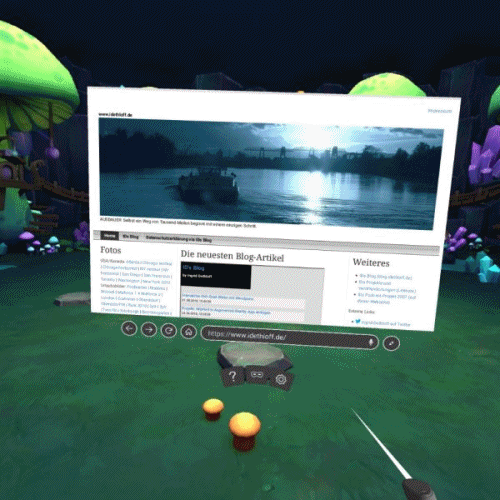 Screenshots aus Firefox Reality, Oculus Gallery, Body VR, Human Anatomy VR, ISS Tour
Screenshots aus Firefox Reality, Oculus Gallery, Body VR, Human Anatomy VR, ISS Tour
Mein Fazit im Vergleich mit Cardboard und Samsung Gear VR
Das Headset Oculus Go liefert die beste Bild-, Ton- und Navigations-Qualität – ist aber leider sehr unbequem und hat bei Betrieb bei mir immer noch einen chemischen Geruch. Die Version mit 32GB kostet 219 Euro und ist damit deutlich günstiger als die High-End-VR-Brillen Oculus Rift und htc Vive, die zusätzlich einen starken PC benötigen.
Einige Vorteile
- einfache Installation
- alles integriert, kein Zusammenbauen nötig vor Benutzen
- gute Bildqualität
- integrierter guter Ton, der auch Raumklang bietet
- sehr gut funktionierender Hand-Controller
- App-Paket mit kostenlosen Apps gleich beim Einrichten angeboten
- alleinige Funktion als VR-Brille, daher keine störenden Smartphone-Features
Einige Nachteile
- sehr schwer (im Vergleich zu Cardboard und Samsung Gear VR)
- kein Drehregler wie bei Samsung zum Scharfstellen, daher Scharfstellen über Verschieben der Position der Brille auf den Wangenknochen, was für unbequeme Haltung sorgt
- unangenehmer Geruch


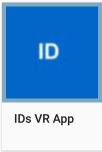 Thanks to the edX UC San Diego course “Creating Virtual Reality (VR) Apps” there is an app, which actually works … This is Build 1.16 (March 22nd, 2018). With Google Cardboard, you don’t have (hand) controllers and therefore interaction happens by gaze and one button. Nevertheless, I’m quite impressed what can be done.
Thanks to the edX UC San Diego course “Creating Virtual Reality (VR) Apps” there is an app, which actually works … This is Build 1.16 (March 22nd, 2018). With Google Cardboard, you don’t have (hand) controllers and therefore interaction happens by gaze and one button. Nevertheless, I’m quite impressed what can be done.